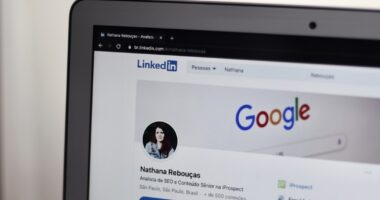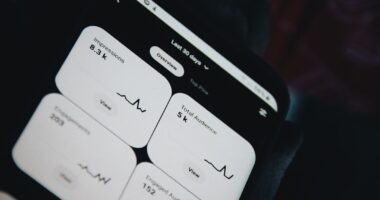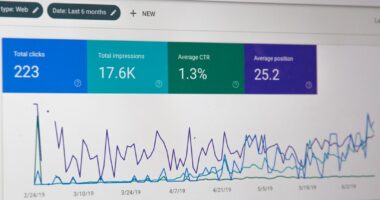Instagram, a widely-used social media platform, occasionally experiences loading issues. These problems can stem from various sources, including network connectivity, app cache and data corruption, and outdated software versions. Network connectivity issues are a primary cause of Instagram loading problems.
Users in areas with poor signal strength or those experiencing slow or unstable internet connections may encounter difficulties. Additionally, the use of VPNs or proxy servers can interfere with the app’s proper functioning. App-related issues also contribute to loading problems.
Over time, the accumulation of cache and data can lead to corruption, resulting in performance degradation. Furthermore, using an outdated version of the Instagram app can cause loading issues, as regular updates are released to address bugs and enhance overall performance. Understanding these common causes of Instagram loading problems can assist users in effectively troubleshooting and resolving issues when they arise.
Troubleshooting Steps for Instagram Loading Problems
Check Your Network Connectivity
Firstly, check your network connectivity to ensure that you have a stable and strong internet connection. If you’re using a VPN or a proxy server, try disabling it to see if that resolves the issue. You can also try switching to a different network, such as using mobile data instead of Wi-Fi, to see if that helps with the loading issues.
Clear App Cache and Data
Another troubleshooting step you can take is to clear the Instagram app cache and data. This can help resolve any performance issues related to the app’s storage. To do this, go to your device’s settings, find the Instagram app, and then clear the cache and data.
Update to the Latest Version
Finally, make sure that you’re using the latest version of the Instagram app. Check the app store for any available updates and install them if necessary. New updates often include bug fixes and performance improvements that can help resolve loading issues.
By following these steps, you can hopefully resolve any issues you’re experiencing with Instagram not loading properly.
Checking for Network Connectivity Issues
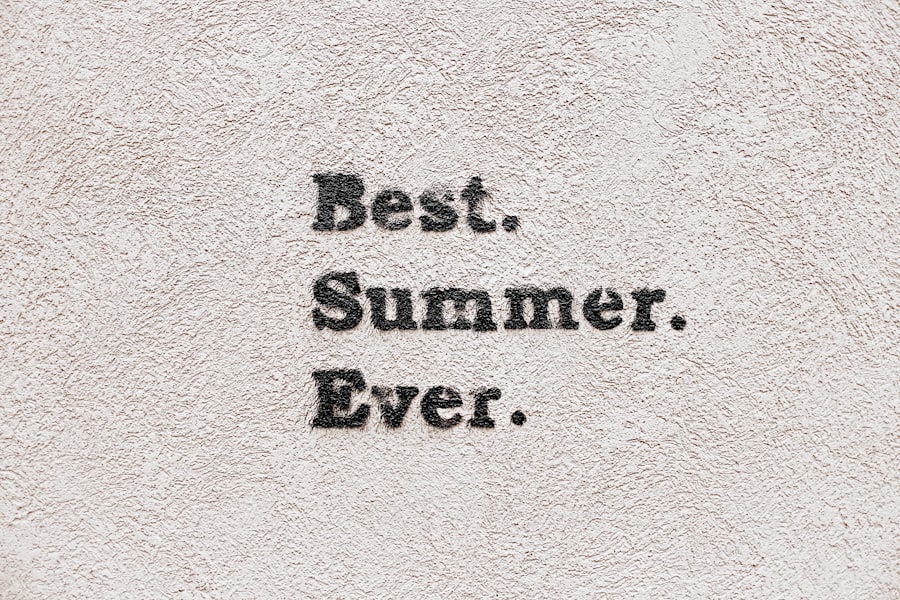
When it comes to troubleshooting Instagram loading problems, one of the first things you should check is your network connectivity. Poor signal strength or a slow or unstable internet connection can cause Instagram to not load properly. If you’re using Wi-Fi, try switching to mobile data to see if that resolves the issue.
You can also try connecting to a different Wi-Fi network to see if that helps with the loading problems. Another thing to consider is whether you’re using a VPN or a proxy server. These can sometimes cause issues with Instagram loading, so try disabling them to see if that makes a difference.
Additionally, if you’re in an area with poor signal, consider moving to a different location where you have better reception. By checking for network connectivity issues, you can rule out any potential causes of Instagram not loading properly. In conclusion, network connectivity issues can often be a common reason for Instagram not loading properly.
By checking your internet connection, trying different networks, and considering any VPN or proxy server usage, you can troubleshoot and potentially resolve any loading problems you’re experiencing with Instagram.
Clearing Instagram App Cache and Data
Another troubleshooting step you can take to try and resolve Instagram loading problems is to clear the app’s cache and data. Over time, the app’s storage can become corrupted, leading to performance issues such as slow loading times or the app not loading at all. To clear the Instagram app cache and data, go to your device’s settings, find the Instagram app, and then select the option to clear the cache and data.
By doing this, you’ll essentially be resetting the app to its default state, which can help resolve any storage-related performance issues. Keep in mind that clearing the app’s data will also log you out of your account, so make sure you have your login credentials handy before proceeding with this step. By clearing the Instagram app cache and data, you can potentially resolve any loading problems you’re experiencing with the app.
In conclusion, clearing the Instagram app cache and data can be an effective troubleshooting step for resolving loading problems. By resetting the app’s storage, you can potentially resolve any performance issues that are causing Instagram to not load properly.
Updating Instagram App to the Latest Version
Using an outdated version of the Instagram app can also cause loading problems. New updates are released regularly to fix bugs and improve performance, so if you’re not using the latest version, you may encounter issues with the app not loading properly. To check for updates, go to your device’s app store and look for any available updates for the Instagram app.
If there are updates available, install them to ensure that you’re using the latest version of the app. By updating to the latest version of the Instagram app, you’ll be able to take advantage of any bug fixes and performance improvements that have been implemented since your current version. This can help resolve any loading problems you’re experiencing with the app and ensure that you have the best possible user experience.
In conclusion, updating to the latest version of the Instagram app is an important troubleshooting step for resolving loading problems. By installing any available updates, you can ensure that you’re using a version of the app that has been optimized for performance and stability.
Contacting Instagram Support for Further Assistance

Contacting Instagram Support
You can reach out to Instagram support through their help center on their website or through their official social media accounts.
Providing Detailed Information
When contacting support, be sure to provide as much detail as possible about the issue you’re experiencing. This can include information about your device and operating system, any error messages you’re seeing, and any troubleshooting steps you’ve already taken. The more information you provide, the better equipped support will be to help you resolve the issue.
Resolving the Issue
In conclusion, if you’ve exhausted all other troubleshooting options and are still experiencing issues with Instagram not loading properly, don’t hesitate to reach out to Instagram support for further assistance. They may be able to provide additional guidance or solutions to help resolve the problem.
Resolving Instagram Loading Problems
In conclusion, there are several common reasons why Instagram may not be loading properly, including network connectivity issues, app cache and data problems, and using an outdated app version. By understanding these common reasons and taking appropriate troubleshooting steps such as checking network connectivity, clearing app cache and data, and updating to the latest version of the app, you can hopefully resolve any loading problems you’re experiencing with Instagram. If all else fails, don’t hesitate to contact Instagram support for further assistance.
They may be able to provide additional guidance or solutions to help resolve any lingering issues with Instagram not loading properly. By following these troubleshooting steps and seeking support when necessary, you can ensure that you have a smooth and enjoyable experience using Instagram without any loading problems getting in the way.
If you’re experiencing issues with Instagram loading, you may also be interested in reading about the impact of social media on mental health in this article. Understanding the potential negative effects of excessive social media use can help put into perspective the frustration of not being able to access your favorite platform.
FAQs
What are the common reasons why Instagram can’t load users?
Some common reasons why Instagram can’t load users include poor internet connection, server issues on Instagram’s end, outdated app version, and cache or data storage issues.
How can I troubleshoot Instagram loading issues?
To troubleshoot Instagram loading issues, you can try the following steps:
1. Check your internet connection.
2. Restart the Instagram app or your device.
3. Update the Instagram app to the latest version.
4. Clear the app’s cache or data.
5. Check for any server issues on Instagram’s end.
What should I do if Instagram still can’t load users after troubleshooting?
If Instagram still can’t load users after troubleshooting, you can try accessing Instagram on a different device or network to see if the issue persists. You can also reach out to Instagram’s support for further assistance.
Are there any known issues with Instagram loading users?
Instagram occasionally experiences server issues or outages that can affect the loading of users. It’s always a good idea to check social media or outage websites to see if there are any reported issues with Instagram.